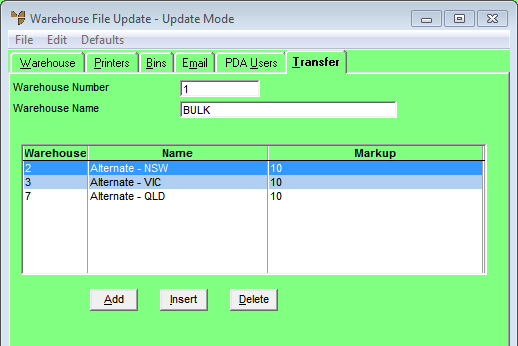
When stock is transferred between warehouses, you can setup a margin that is added to the item cost to cover the internal costs of the transfer. You use the Warehouse File Update screen - Transfer tab to setup these transfer markups for a warehouse.
To add or edit transfer markups for a warehouse:
Refer to "Adding a New Warehouse" or "Updating a Warehouse".
Micronet displays the Warehouse File Update screen - Transfer tab showing all current transfer markups for the warehouse.
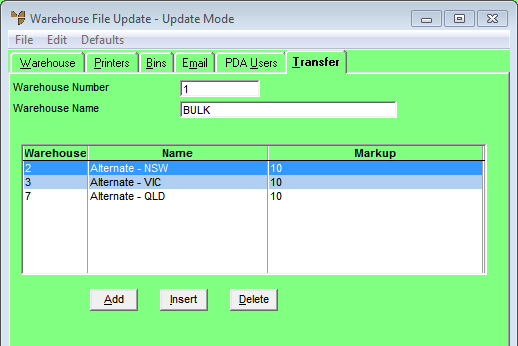
If you selected to add, insert or edit a transfer markup, Micronet displays the Enter Warehouse Transfer Markups screen.
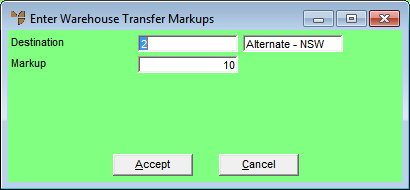
|
|
Field |
Value |
|---|---|---|
|
|
Destination |
Enter the ID of the warehouse that the markup will apply to when items are transferred from the currently selected warehouse to that warehouse. You can also press Tab or Enter to select a warehouse. |
|
|
Markup |
Enter the markup percentage, e.g. enter 10 to apply a 10% markup. When goods are transferred to from this warehouse to the destination warehouse, Micronet automatically applies this markup to the item cost. (For more information, refer to "Inventory - Adjustments - Transfer To Warehouse".) |
|
|
|
Technical Tip You must also setup a GL account for transfer markups and enter this account number on the Stock & Purchasing tab of the GL interface record (for more information, refer to "Edit - Purchasing and Stock"). |
If you selected to add a transfer markup, Micronet redisplays the Enter Warehouse Transfer Markups screen so you can add further transfer markups for the currently selected warehouse.
Micronet redisplays the Warehouse File Update screen - Transfer tab showing all the transfer markups for the warehouse.